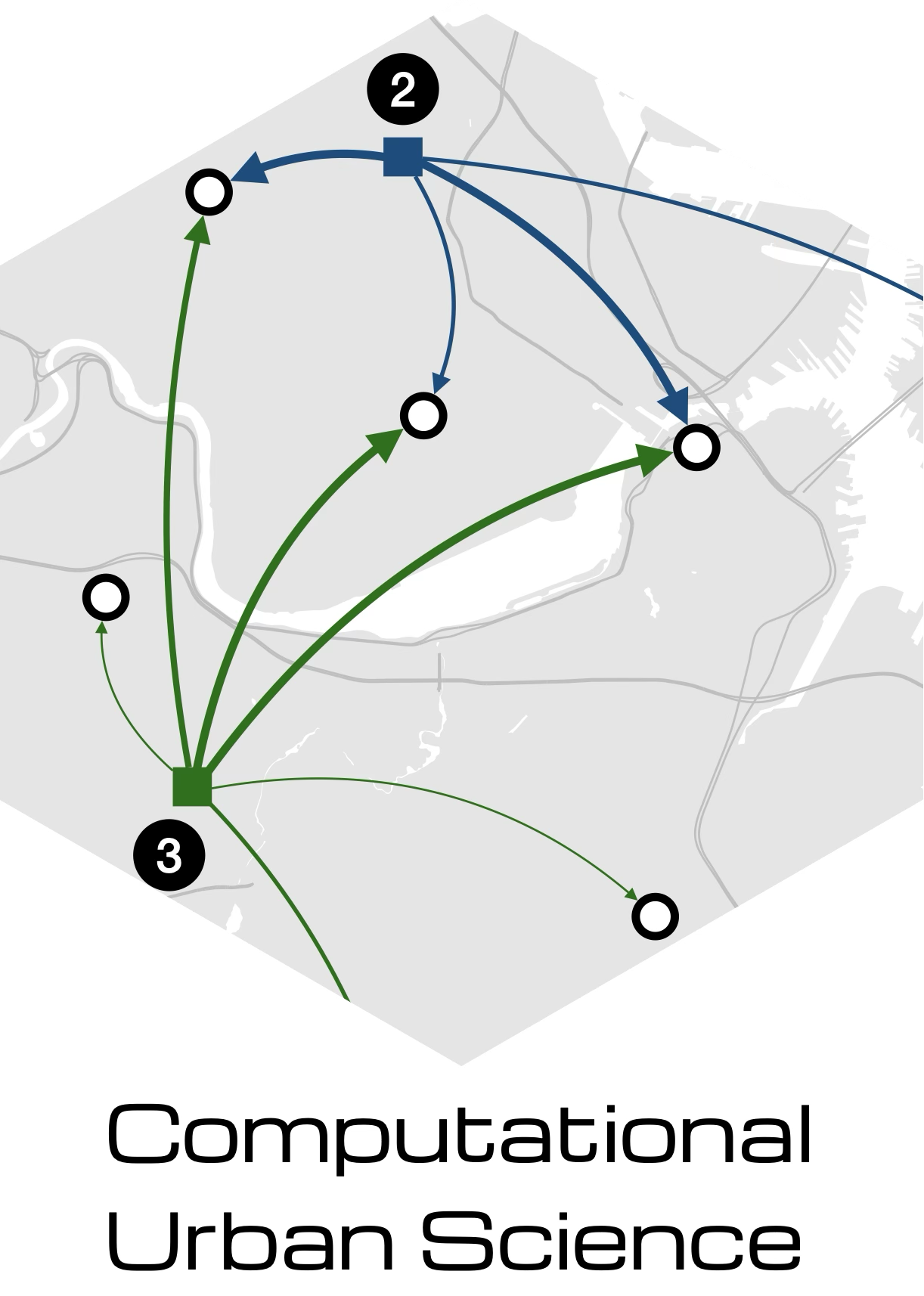Working on the server
Our course server, stella.northeastern.edu is an Ubuntu machine. The following instructions will help you set up and use Rstudio, VSCode, or Jupyter Notebooks to work on the server and access the data.
Data
All data for the course will be in the
/data/CUSfolder. You will have permissions to access the data but not to write on that directory. If that is needed, please get in touch with the instructors.
Home Directory
You can write your scripts, other data, and final analysis and plots in your home director,y which will be
/home/student1Your home directory contains the folder labs where you can find the Quarto notebooks for each of the labs.
Coding
Using Rstudio
You can work on the server using RStudio Server. Open a browser on your local machine and navigate to:
http://stella.northeastern.edu:8787- Your login and password are the same as your credentials to access the server
- You will we working from your home directory in the server. You can export the final analysis and plot using the “Files” tab or use a SFTP tool to connect to your account in
stella

stellaUsing Visual Studio Code
- Verify that you can connect to
stellausing SSH by running the following command from a terminal in your computer. Change thestudentXlogin as appropriate.
ssh studentX@stella.northeastern.eduOptional: While password-based authentication to access
stellausing SSH is supported, we recommend setting up key base authentication forstella. See the Tips and Tricks at the VSCode homepage.Open
vscodeand click on the Extensions panel button. Install the Remote - SSH extensionIn
vscodeselect Remote-SSH: Connect to Host.. or use the **Remote Explorer* on the left sidebarAdd a new connection using the same
studentX@stella.northeastern.eduas in step 1.After a moment, VS Code will connect to the SSH server and set itself up.
Once connected, you will see an empty window. Open any folder or workspace in the remote machine using the usual File menu.
See more instructions in the VS Code Remote Development using SSH page

Using Jupyter Notebooks
JupyterLab is available in stella. Open a browser window and navigate to
https://stella.northeastern.edu:8000- Again, your login and password are the same as your server access credentials.
- You will be working from your home directory on the server.