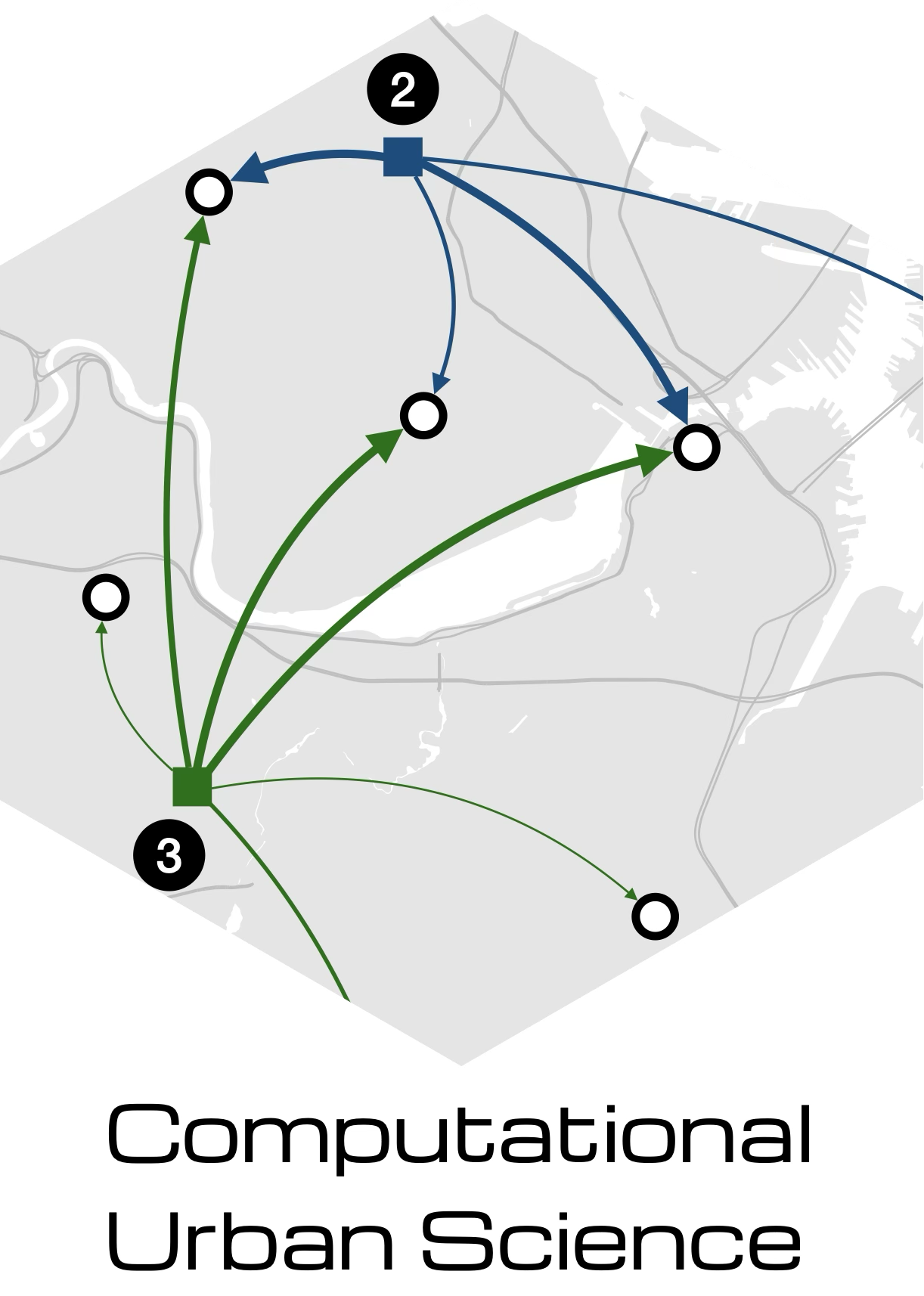Lab 1-2 - Collect and analyze you own mobility data
Objectives
In this lab, we will familiarize ourselves with mobility data by collecting, storing, and analyzing our own data. Specifically, we will learn how to:
- Enable Google Timeline on our mobile phones
- Collect our own mobility data
- Familiarize ourselves with tris and visits mobility data
- Prepare the data for analysis
- Once we have enough data, we will analyze it in future labs.
Participation in this lab is entirely voluntary. If you have any concerns about sharing or collecting your mobility data with Google or other providers, please don’t hesitate to contact the lab coordinator or instructor. We’re happy to explore alternative ways for you to participate. Your privacy matters; we want to ensure your involvement aligns with your preferences and comfort level.
Mobile Phone and Google Maps set up
Google Timeline (previously known as Google Location History) lets you collect and visualize your location history using your mobile phone. To set it up, you will need:
A smartphone with the Google Maps App installed: iPhone or Android
You need to set up a Google account and use Google Maps to log in to your account.
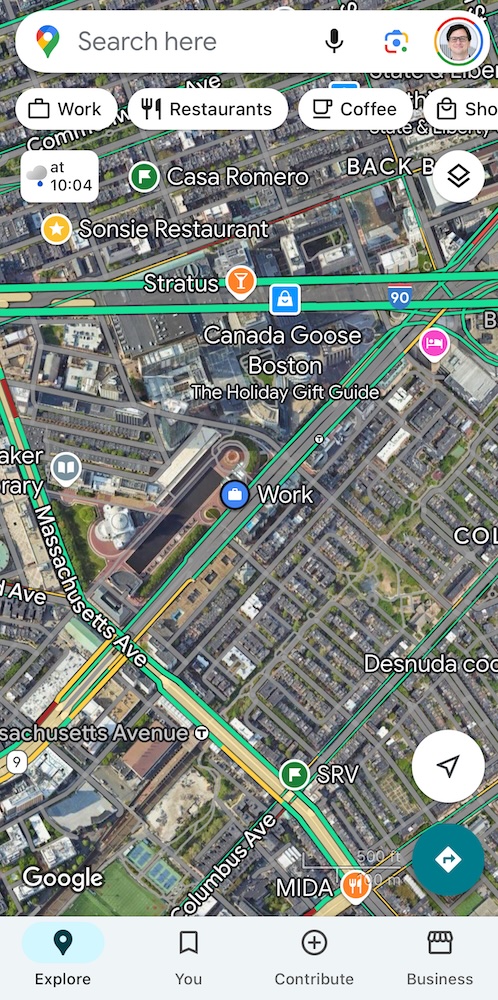
Location settings and Google Timeline
To start collecting your mobility/location data, we will use the Google Maps Timeline. The Timeline is a personal map that helps you remember routes and trips you’ve taken and places you’ve been based on your Location history.
We need to do two things:
- Activate your Location for Google Maps: Go to your Location settings and allow Google Maps to collect your location. This setting is different in different operating systems. You have the instructions here. For example, in iPhone you have to
- On your iPhone or iPad, open the Google Maps app.
- Tap your Profile Picture or Initials and then Settings.
- Tap Personal content > Location settings.
- Under “Location settings,” check that it says “Location Services is on.” If it doesn’t, tap Location Services is not set to always > Location > Always.
- Check the timeline has been created:
- On your mobile phone, open the Google Maps app.
- Tap your Profile Picture or Initials and then Your timeline.
- You will get today’s mobility activity. If you have activated the Timeline previously, check it is storing your past mobility by going to another day.
- If you want to have regular backups, click on the cloud icon next to Timeline at the top.
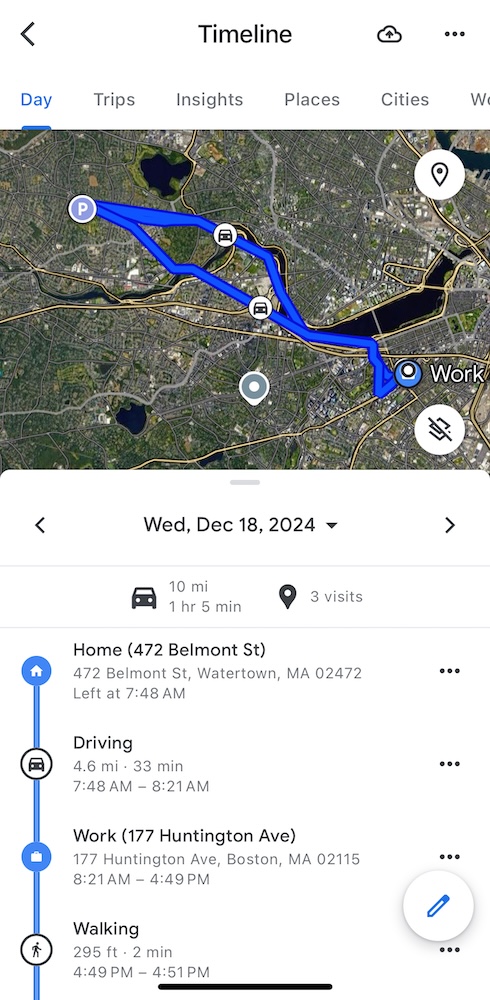
Download your personal data
Your personal data can be downloaded from your Google Maps app on your phone. Here are the instructions for iOS:
- On you iPhone or iPad, open the Google Maps app
- Tap your Profile Picture or Initials and then Settings.
- Tap Personal content > Export Timeline Data.
- Download the file to your phone or send it to your computer
The downloaded file is a JSON collection of visits and trips